Support
Tractor GPS Guidance App User Manual for iPhone
Introduction
Welcome to the Tractor GPS Guidance App for iPhone, a precise navigation tool designed to enhance your farming operations. This user manual provides detailed instructions on how to use the app effectively to manage and monitor your worked area in agricultural fields.
Getting Started
Installation
1. Open the App Store on your iPhone.
2. Search for "Tractor GPS Guidance App."
3. Tap "Get" to download and install the app.
Main Interface
Upon launching the app, you will be presented with the main screen displaying your current location and the controls to manage your navigation.
Basic Operations
Drawing the Worked Area
- Play/Pause Button: Located at the bottom of the screen, this button toggles the drawing of your worked area. To start mapping your worked area, press the "Play" button. The app will begin to trace your movements across the field. Press "Pause" to stop drawing when needed.
Deleting the Worked Area
- Trash Can Button: To delete the existing mapped area, press the trash can button. This action will clear all recorded paths from the current session.
Setting Markers and Creating Lines
Placing Markers
- A Button: To set the first marker at your current location, press the "A" button. This marker acts as a starting point for creating a guided path.
Creating the Path
- After moving about 10 meters from the first marker, press the B Button to set another marker. The app will automatically create a straight line between these two markers, serving as a guidance path for your tractor. Additionally, parallel lines will be displayed on either side of this path, aiding in maintaining straight and consistent rows.
Adjusting Work Path Width
Accessing Settings
1. Tap the "Settings" icon in the upper right corner of the main screen.
2. Scroll to find the "Work Path Width" setting.
Setting the Width
- Use the slider or input field within the settings to specify the width of your work path. This width determines the distance between the parallel lines generated by the app and can be adjusted to suit the specific requirements of your equipment and field.
Tips for Optimal Use
- Ensure your iPhone’s GPS is calibrated for accurate location tracking.
- Use the play/pause functionality to manage areas where you do or do not want to track work.
- Regularly update the app to take advantage of new features and improvements.
Support
For further assistance or to report issues, please contact our support team via the app’s "Help" section or at our dedicated support email: support@tractorgpsapp.com.
We hope this manual helps you navigate and maximize the capabilities of the Tractor GPS Guidance App. Happy farming!